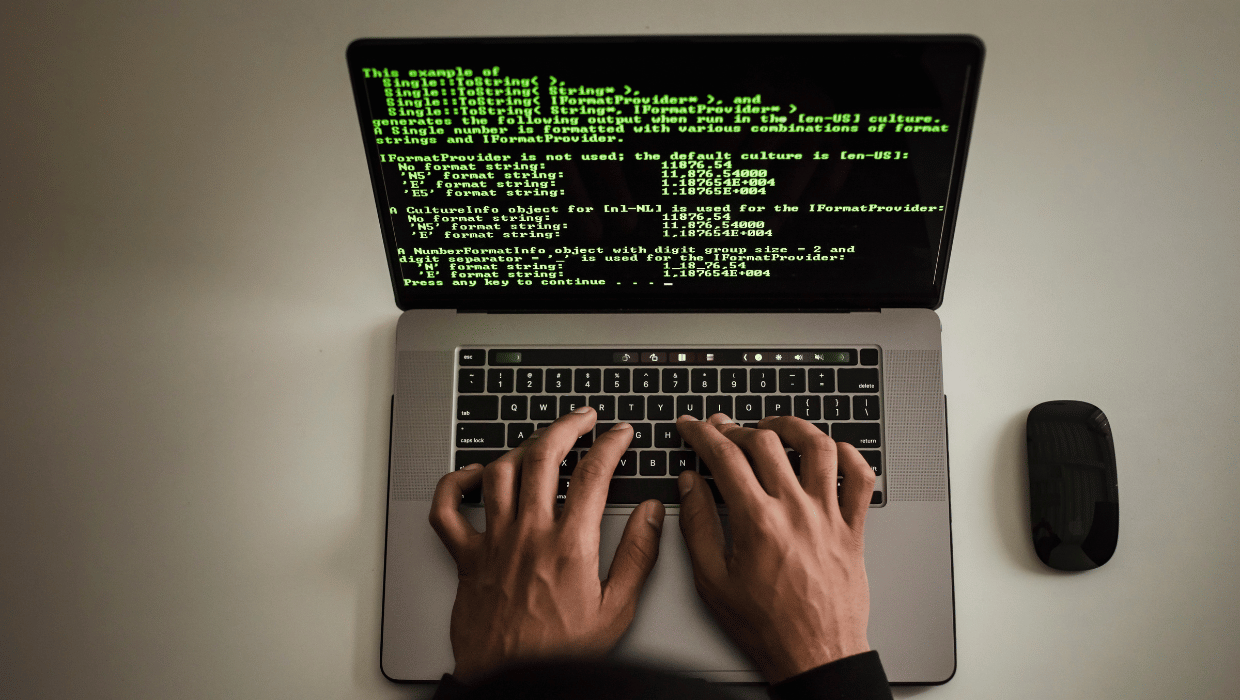Introduction
This blog post serves as your comprehensive guide to mastering React Native’s Video and Audio APIs. If you’ve ever wondered how to implement seamless multimedia functionalities in your React Native applications, you’ve come to the right place. Whether you’re a JavaScript enthusiast venturing into mobile app development or a seasoned React Native developer seeking to enhance your skills, this article will equip you with the knowledge and techniques to harness the full potential of video and audio APIs in your projects. Understanding React Native Video and Audio APIs.
Setting Up Your React Native Environment for Multimedia Integration
Before you can begin harnessing the power of React Native’s video and audio APIs, it’s crucial to set up your development environment correctly. In this section, we’ll walk you through the steps to ensure a smooth integration process and prepare your app for seamless multimedia playback.
To get started, make sure you have the latest version of Node.js and npm (Node Package Manager) installed on your system. You can visit the official Node.js website (https://nodejs.org) to download and install the appropriate version for your operating system.
Next, install React Native CLI globally on your machine. Open your terminal or command prompt and run the following command:
npm install -g react-native-cliThis command will install the React Native Command Line Interface, which is essential for creating and managing React Native projects.
React Native provides built-in modules for handling video and audio functionalities. However, for advanced features and additional control, you may need to include third-party libraries. One popular library for multimedia integration is react-native-video for video support. You can install it using npm as follows:
npm install react-native-videoSimilarly, for audio support, you can use react-native-sound library. Install it using npm:
npm install react-native-soundAfter installing the necessary libraries, you need to link the native modules to your React Native project. This step allows your app to access the device’s multimedia capabilities. For iOS, run the following command:
npx react-native link react-native-video
npx react-native link react-native-soundFor Android, the linking process is automatic for most React Native projects. However, if you encounter any issues, refer to the official documentation of the libraries for manual linking instructions.
With the dependencies installed and the native modules linked, your React Native environment is now ready to integrate video and audio functionalities into your app.
Implementing Video APIs in React Native
With your React Native environment set up and the necessary dependencies installed, it’s time to dive into implementing video APIs in your app. In this section, we’ll guide you through the process of loading and displaying videos, controlling playback, and customizing the video player to create a seamless multimedia experience for your users.
To display videos in your React Native app, you’ll use the react-native-video library. First, import the required components and set up your video source. For example, to display a local video file, you can use:
import React from 'react';
import { View } from 'react-native';
import Video from 'react-native-video';
const VideoPlayer = () => {
return (
<View>
<Video
source={require('./path/to/local/video.mp4')}
style={{ width: 300, height: 200 }}
controls={true}
resizeMode="contain"
/>
</View>
);
};
export default VideoPlayer;In this example, we import the Video component from react-native-video and set the video source using require with the path to the local video file. The style prop defines the dimensions of the video player, while controls={true} enables the default playback controls.
React Native’s video API allows you to implement interactive controls for video playback. You can easily add buttons to play, pause, and seek through the video.
To control the video playback, you can use the paused, play, and pause props. For example:
import React, { useRef, useState } from 'react';
import { View, Button } from 'react-native';
import Video from 'react-native-video';
const VideoPlayer = () => {
const videoRef = useRef(null);
const [isPaused, setIsPaused] = useState(true);
const handlePlayPause = () => {
setIsPaused((prev) => !prev);
if (videoRef.current) {
if (isPaused) {
videoRef.current.seek(0);
}
videoRef.current.presentFullscreenPlayer();
}
};
return (
<View>
<Video
ref={videoRef}
source={require('./path/to/local/video.mp4')}
style={{ width: 300, height: 200 }}
paused={isPaused}
resizeMode="contain"
/>
<Button title={isPaused ? 'Play' : 'Pause'} onPress={handlePlayPause} />
</View>
);
};
export default VideoPlayer;In this example, we use the paused prop to determine whether the video is currently paused or playing. The handlePlayPause function toggles the video’s paused state and uses the seek method to reset the video to the beginning when the user presses the play button.
To enhance user experience, you can add custom gestures to the video player, such as double-tapping to toggle between play and pause, or swiping to seek the video.
The react-native-video library provides various events, like onTouchStart, onTouchEnd, and onProgress, which you can use to detect user interactions and implement custom gestures.
Additionally, you can customize the appearance of the video player by styling its components. For instance, you can change the colors, adjust the size and position of controls, and even replace default controls with your custom components.
Integrating Audio APIs in React Native
With video functionalities smoothly integrated into your React Native app, it’s time to explore the realm of audio APIs. In this section, we’ll guide you through the process of enabling audio playback, controlling audio, and implementing audio streaming for a seamless audio experience in your mobile application.
To begin integrating audio into your React Native app, we’ll use the react-native-sound library. First, import the required components and set up your audio source. For example, to play a local audio file, you can use:
import React, { useState } from 'react';
import { View, Button } from 'react-native';
import Sound from 'react-native-sound';
const AudioPlayer = () => {
const [isPlaying, setIsPlaying] = useState(false);
const audioFile = 'path/to/local/audio.mp3';
const playAudio = () => {
const sound = new Sound(audioFile, Sound.MAIN_BUNDLE, (error) => {
if (error) {
console.log('Error loading audio:', error);
return;
}
sound.play(() => {
sound.release();
setIsPlaying(false);
});
});
setIsPlaying(true);
};
return (
<View>
<Button title={isPlaying ? 'Pause' : 'Play'} onPress={playAudio} />
</View>
);
};
export default AudioPlayer;In this example, we import the Sound component from react-native-sound and define the path to the local audio file. The playAudio function creates a new instance of Sound, loads the audio file, and plays it. We use the isPlaying state to toggle between play and pause buttons.
To provide a seamless audio experience, you can implement audio controls, allowing users to adjust the volume, play, pause, and skip through audio tracks.
To control audio playback, you can use the play, pause, and stop methods provided by the Sound object. For example:
// ... (previous code)
const AudioPlayer = () => {
// ... (previous code)
const pauseAudio = () => {
if (isPlaying) {
sound.pause();
setIsPlaying(false);
}
};
const stopAudio = () => {
if (isPlaying) {
sound.stop(() => {
sound.release();
setIsPlaying(false);
});
}
};
return (
<View>
<Button title="Play" onPress={playAudio} />
<Button title="Pause" onPress={pauseAudio} />
<Button title="Stop" onPress={stopAudio} />
</View>
);
};
export default AudioPlayer;In this example, we’ve added pauseAudio and stopAudio functions to pause and stop audio playback, respectively.
In addition to playing local audio files, you may want to implement audio streaming for services like podcasts or music playback. React Native’s Sound component supports audio streaming with a URL.
To implement audio streaming, simply replace the audioFile variable with the URL of the audio stream:
const audioStream = 'https://example.com/path/to/audio.mp3';
With streaming implemented, you can handle audio interruptions, such as incoming phone calls, by registering event listeners for interruptions and resuming audio playback afterward.
// ... (previous code)
const AudioPlayer = () => {
// ... (previous code)
// Register interruption event listeners
Sound.setCategory('Playback');
const handleAudioInterruption = (interruption) => {
if (interruption === 'interruption') {
pauseAudio();
} else if (interruption === 'resume') {
playAudio();
}
};
useEffect(() => {
Sound.onInterruption(handleAudioInterruption);
return () => {
Sound.removeListener('interruption', handleAudioInterruption);
Sound.removeListener('resume', handleAudioInterruption);
};
}, []);
// ... (rest of the code)
};
export default AudioPlayer;Advanced Video and Audio Techniques in React Native
Congratulations! You’ve successfully integrated video and audio APIs into your React Native app. Now, let’s take your multimedia experience to new heights with advanced techniques that will truly elevate your application.
In some cases, your app might require synchronization between video and audio elements. For instance, in a music app, you might want to display visuals that correspond to the audio being played. Achieving synchronization is crucial to providing a polished user experience.
To synchronize video and audio in React Native, you can use the onProgress event provided by the react-native-video library. This event is triggered continuously as the video plays, allowing you to update the audio accordingly.
import React, { useState } from 'react';
import { View } from 'react-native';
import Video from 'react-native-video';
import Sound from 'react-native-sound';
const SyncedMediaPlayer = () => {
const [currentTime, setCurrentTime] = useState(0);
const audioFile = 'path/to/local/audio.mp3';
const onVideoProgress = (data) => {
setCurrentTime(data.currentTime);
};
const playAudio = () => {
const sound = new Sound(audioFile, Sound.MAIN_BUNDLE, (error) => {
if (error) {
console.log('Error loading audio:', error);
return;
}
sound.setCurrentTime(currentTime);
sound.play(() => {
sound.release();
});
});
};
return (
<View>
<Video
source={require('./path/to/local/video.mp4')}
style={{ width: 300, height: 200 }}
onProgress={onVideoProgress}
/>
<Button title="Play Audio" onPress={playAudio} />
</View>
);
};
export default SyncedMediaPlayer;In this example, we use the onProgress event to update the currentTime state, representing the current playback time of the video. When the user clicks the “Play Audio” button, the audio will start playing from the same time as the video.
Imagine enhancing your app’s functionality by allowing users to record and share their videos and audio. React Native provides packages like react-native-camera for video recording and react-native-audio-recorder-player for audio recording.
To implement video recording:
import React, { useRef } from 'react';
import { View, Button } from 'react-native';
import { RNCamera } from 'react-native-camera';
const VideoRecorder = () => {
const cameraRef = useRef(null);
const startRecording = async () => {
if (cameraRef.current) {
const options = { quality: RNCamera.Constants.VideoQuality["720p"] };
const data = await cameraRef.current.recordAsync(options);
console.log('Video recorded:', data);
}
};
const stopRecording = () => {
if (cameraRef.current) {
cameraRef.current.stopRecording();
}
};
return (
<View>
<RNCamera
ref={cameraRef}
style={{ width: 300, height: 200 }}
type={RNCamera.Constants.Type.back}
captureAudio={true}
/>
<Button title="Start Recording" onPress={startRecording} />
<Button title="Stop Recording" onPress={stopRecording} />
</View>
);
};
export default VideoRecorder;For audio recording:
npm install react-native-audio-recorder-player
import React from 'react';
import { View, Button } from 'react-native';
import AudioRecorderPlayer from 'react-native-audio-recorder-player';
const AudioRecorder = () => {
const audioRecorderPlayer = new AudioRecorderPlayer();
let audioPath = 'path/to/save/audio.mp3';
const startRecording = async () => {
const result = await audioRecorderPlayer.startRecorder(audioPath);
console.log('Audio recording started:', result);
};
const stopRecording = async () => {
const result = await audioRecorderPlayer.stopRecorder();
console.log('Audio recording stopped:', result);
};
return (
<View>
<Button title="Start Recording" onPress={startRecording} />
<Button title="Stop Recording" onPress={stopRecording} />
</View>
);
};
export default AudioRecorder;Remember to request appropriate permissions for recording audio and video in your app’s AndroidManifest.xml and Info.plist files for Android and iOS, respectively.
In addition to the built-in video and audio support, React Native boasts a vibrant community that develops numerous third-party libraries and plugins. These extensions can enrich your multimedia features, adding exciting functionalities such as video streaming, audio visualization, and advanced media controls.
For video streaming, you can explore libraries like react-native-video-streaming-player or react-native-live-stream-player. For audio visualization, consider using react-native-audio-visualizer.
As you expand your React Native app’s multimedia capabilities, it’s essential to maintain optimal performance, ensure cross-platform compatibility, and prioritize user accessibility. In this section, we’ll cover best practices to help you create a seamless and engaging multimedia experience for your users.
Multimedia elements, especially videos, can consume significant device resources. To ensure smooth playback and prevent performance issues, consider the following:
- Video Compression. Compress video files to reduce their size without compromising quality. Use formats like H.264 or VP9 for efficient video playback.
- Thumbnail Previews. Display thumbnail previews instead of autoplaying videos to conserve resources until the user chooses to play.
- Buffering and Caching. Implement buffering and caching mechanisms to minimize network requests and improve playback performance.
- Memory Cleanup. Release resources properly when videos and audio finish playing to avoid memory leaks and performance degradation.
Accessibility is critical to ensure that all users, including those with disabilities, can enjoy your app’s multimedia content. Follow these guidelines:
- Closed Captions and Subtitles. Provide closed captions or subtitles for videos to make content accessible to users with hearing impairments.
- Screen Reader Compatibility. Ensure that audio content is compatible with screen readers for users with visual impairments.
- Volume Control. Implement volume controls and ensure that your app adheres to the device’s volume settings.
- High-Contrast Interfaces. Use high-contrast colors and ensure sufficient contrast for text and media elements to aid users with visual impairments.
By adhering to these best practices, you’ll create a more inclusive and user-friendly multimedia experience for all your app’s users.
Conclusion
In this comprehensive guide, we’ve explored React Native’s video and audio APIs, enabling you to create captivating and interactive multimedia experiences in your mobile applications. From setting up your development environment to implementing advanced video and audio techniques, you now possess the knowledge and tools to take your React Native projects to new heights.
By adhering to best practices for performance, cross-platform compatibility, and user accessibility, you’ll ensure that your app provides a seamless multimedia experience to all users. Through rigorous testing and careful debugging, you’ll deliver a polished product with minimal issues.
Remember that successful video and audio integration requires a balance between creativity and technical expertise. Drawing inspiration from real-world applications and exploring third-party libraries will further enhance your app’s multimedia capabilities.
Related Posts