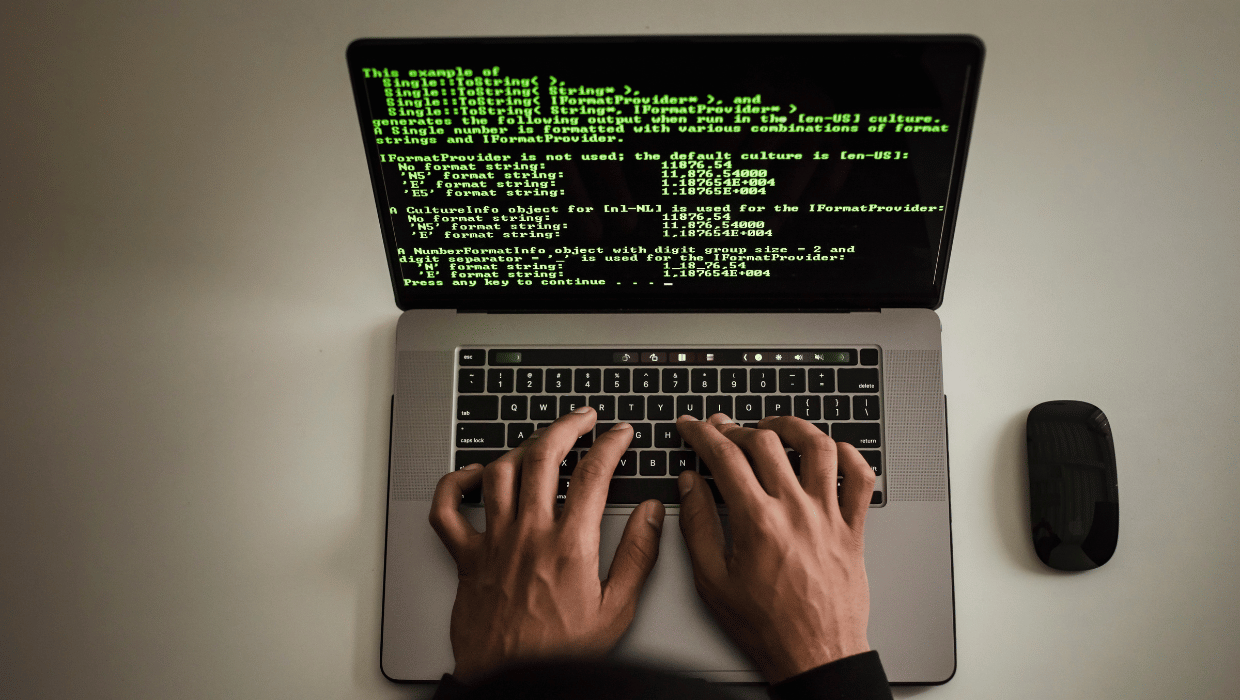Introduction
Welcome to my blog post on the “Basics of Software Development with React Native.” In today’s tech-driven world, mobile app development has become an integral part of businesses and individuals alike. React Native, powered by JavaScript, has emerged as a powerful framework, enabling developers to build cross-platform apps with ease. As a React Native software development expert, I’m excited to share with you the fundamental concepts and techniques that will empower you to create stunning mobile applications. From understanding the role of JavaScript in React Native to crafting your first app and optimizing its performance, this guide will lay a solid foundation for your journey into the world of software development with React Native.
Exploring the Basics of React Native Development
To create a new React Native app, we’ll start by running a few commands in our terminal or command prompt. Follow these steps:
- Create a New Project. Open your terminal or command prompt, navigate to your desired project location, and run the command:
npx react-native start - This command initializes a new React Native project with the given name.
- Start the Development Server. After the project is created, navigate to the project folder using
cd YourProjectNameNext, start the development server with the command:npx react-native start - Run the App on Emulator/Simulator. To run your app on an emulator/simulator, leave the development server running and open another terminal window. Navigate to the project folder (if not already there) and run
npx react-native run-android
for Android ornpx react-native run-ios for iOS.
React Native’s core building blocks are components. Components are reusable, self-contained pieces of UI that can be combined to create complex user interfaces. They encapsulate their logic and can be rendered independently, making code organization and maintenance more manageable.
In React Native, we have two types of components: functional components and class components. Functional components are stateless and written as JavaScript functions, while class components have a state and are defined as ES6 classes. Here’s an example of a functional component:
React Native leverages JSX, a syntax extension for JavaScript that allows developers to write UI components using a markup-like syntax. JSX resembles HTML but is, in fact, transformed into regular JavaScript by a process called “transpilation.”
For example, the JSX code:
const element = <Text>Hello, World!</Text>;will be transpiled to:
const element = React.createElement(Text, null, 'Hello, World!');JSX simplifies the creation of React components and makes the code more readable and intuitive. It allows developers to mix JavaScript expressions within curly braces {} to create dynamic content and access variables:
const name = 'John';
const element = <Text>Hello, {name}!</Text>;Building Your First React Native App
A user interface is the face of every app, and in React Native, it’s built using components. For our first app, we’ll create a basic interface with a single button that displays a message when pressed.
Replace the existing code in App.js with the following:
import React from 'react';
import { View, Text, StyleSheet, TouchableOpacity } from 'react-native';
const App = () => {
const showMessage = () => {
alert('Hello, World!');
};
return (
<View style={styles.container}>
<TouchableOpacity onPress={showMessage} style={styles.button}>
<Text style={styles.buttonText}>Press Me</Text>
</TouchableOpacity>
</View>
);
};
const styles = StyleSheet.create({
container: {
flex: 1,
justifyContent: 'center',
alignItems: 'center',
},
button: {
backgroundColor: '#007BFF',
padding: 10,
borderRadius: 5,
},
buttonText: {
color: '#FFFFFF',
fontSize: 16,
},
});
export default App;In the above code, we defined a functional component App, which renders a View component as the root container. Inside the View, we have a TouchableOpacity component, which is a clickable button in React Native. When the button is pressed, it triggers the showMessage function, which displays an alert with the message “Hello, World!”
To style our components, we used the StyleSheet.create method to create a stylesheet containing the desired styles for the button and text.
Save the changes in App.js, and if you already have your emulator/simulator running, you should see the updated app. If not, open a terminal, navigate to your project folder, and run:
npx react-native run-android # For Android
# or
npx react-native run-ios # For iOSYour app will load on the emulator/simulator, and when you press the “Press Me” button, you’ll see the alert with the message “Hello, World!”
Remember, practice is key to mastering React Native development. As you build more apps and experiment with different features, you’ll gain confidence in your skills and unlock the full potential of this powerful framework.
Navigating Between Screens in React Native
As our React Native app grows in complexity, it’s essential to implement navigation between different screens seamlessly. In this section, we’ll explore how to set up navigation in React Native using the popular library “React Navigation.” We’ll enable users to navigate between multiple screens and enhance the overall user experience of our app.
To get started with React Navigation, we need to install the required dependencies. Open your terminal or command prompt and navigate to your project folder.
Run the following command:
npm install @react-navigation/native @react-navigation/stackThese packages are essential for navigation in React Native. The @react-navigation/native package is the core of React Navigation, while @react-navigation/stack provides the stack navigation functionality.
Let’s configure stack navigation to enable screen switching. In this example, we’ll create two screens: the HomeScreen and the AboutScreen.
In a new file named HomeScreen.js, add the following code:
import React from 'react';
import { View, Text, StyleSheet, TouchableOpacity } from 'react-native';
const HomeScreen = ({ navigation }) => {
return (
<View style={styles.container}>
<Text style={styles.title}>Welcome to the Home Screen!</Text>
<TouchableOpacity
onPress={() => navigation.navigate('About')}
style={styles.button}
>
<Text style={styles.buttonText}>Go to About Screen</Text>
</TouchableOpacity>
</View>
);
};
const styles = StyleSheet.create({
container: {
flex: 1,
justifyContent: 'center',
alignItems: 'center',
},
title: {
fontSize: 24,
marginBottom: 20,
},
button: {
backgroundColor: '#007BFF',
padding: 10,
borderRadius: 5,
},
buttonText: {
color: '#FFFFFF',
fontSize: 16,
},
});
export default HomeScreen;Similarly, create a new file named AboutScreen.js with the following code:
import React from 'react';
import { View, Text, StyleSheet } from 'react-native';
const AboutScreen = () => {
return (
<View style={styles.container}>
<Text style={styles.title}>About Screen</Text>
<Text style={styles.paragraph}>
Lorem ipsum dolor sit amet, consectetur adipiscing elit. Proin euismod
euismod odio sit amet efficitur. Duis in mauris eu ex convallis
facilisis. Nullam tempus elit vitae blandit convallis.
</Text>
</View>
);
};
const styles = StyleSheet.create({
container: {
flex: 1,
justifyContent: 'center',
alignItems: 'center',
},
title: {
fontSize: 24,
marginBottom: 20,
},
paragraph: {
fontSize: 16,
textAlign: 'center',
marginHorizontal: 20,
},
});
export default AboutScreen;Now that we have our screens set up, let’s configure the navigation in the App.js file:
import React from 'react';
import { NavigationContainer } from '@react-navigation/native';
import { createStackNavigator } from '@react-navigation/stack';
import HomeScreen from './HomeScreen';
import AboutScreen from './AboutScreen';
const Stack = createStackNavigator();
const App = () => {
return (
<NavigationContainer>
<Stack.Navigator initialRouteName="Home">
<Stack.Screen name="Home" component={HomeScreen} />
<Stack.Screen name="About" component={AboutScreen} />
</Stack.Navigator>
</NavigationContainer>
);
};
export default App;In this code, we use NavigationContainer from @react-navigation/native as the root component to handle navigation. We define a Stack.Navigator with two screens: the HomeScreen and the AboutScreen. The initialRouteName prop in Stack.Navigator sets the initial screen to be displayed when the app starts.
Optimizing Performance in React Native
As our React Native app becomes more feature-rich, it’s crucial to focus on optimizing its performance. In this section, we’ll explore strategies to identify and address potential performance bottlenecks, improve app responsiveness, and create a seamless user experience.
Identifying Performance Bottlenecks
Before optimizing performance, it’s essential to identify areas that may cause slowdowns or inefficiencies in your app. Common performance bottlenecks in React Native apps include:
- Excessive Rendering. Frequent re-rendering of components can lead to performance issues. Optimize rendering by using the
React.memohigher-order component orReact.PureComponentfor class components.
- Unoptimized Lists. Long lists with many items may lead to reduced performance. Implement
FlatListorSectionListfor efficiently rendering large lists.
- Inefficient Data Handling. Avoid unnecessary data processing and manipulations that can impact performance. Use memoization techniques and consider using libraries like Immutable.js for managing immutable data.
- Large Image Sizes. High-resolution images can increase the app’s size and lead to slower loading times. Use optimized image assets and consider lazy loading images when applicable.
Debugging and Profiling
React Native provides various tools for debugging and profiling your app to identify performance issues:
- React Native Debugger. A standalone debugging tool that integrates with your app, providing a console, network inspector, and state inspector.
- Flipper. An extensible mobile app debugging tool with plugins for React Native, offering insights into layout, performance, and network calls.
- Performance Monitor. Use the in-built performance monitor to track the app’s frame rate, memory usage, and other metrics.
- React DevTools. A Chrome extension that allows you to inspect React component hierarchies and state changes.
Debugging and profiling steps:
- Code splitting and dynamic imports. To optimize initial loading times, consider code splitting and dynamic imports. This technique involves breaking your app’s code into smaller chunks and loading them on-demand when needed. Libraries like react-loadable or the built-in
React.lazyandSuspenseallow for easy implementation of code splitting. - Memory Management. Proper memory management is critical for app performance. Avoid memory leaks by cleaning up event listeners, timers, and other resources when components unmount. Use the
useEffecthook’s cleanup function or thecomponentWillUnmountlifecycle method for this purpose. - Use Native Components. For certain performance-critical components, consider implementing them natively using custom native modules or native views. React Native provides a bridge for communicating between JavaScript and native code, allowing you to leverage native components when necessary.
- Continuous Performance Testing. Implement continuous performance testing as part of your development process. Use tools like React Native Testing Library or Detox to create performance tests and regularly run them to detect regressions.
Conclusion
Congratulations on completing this comprehensive guide to the basics of software development with React Native! Throughout this article, we embarked on an exciting journey into the world of React Native app development, covering essential concepts and best practices.
We began by understanding the fundamentals of React Native, a powerful JavaScript framework that allows us to build cross-platform mobile apps. We set up our development environment, learned about JavaScript and JSX, and explored React Native components, the building blocks of our app’s user interface.
As our skills grew, we built our first React Native app from scratch, adding components, customizing styles, and managing state and data. We implemented navigation between screens to enhance user experience and explored platform-specific code for optimal performance on both Android and iOS devices.
To ensure our app performs optimally, we delved into performance optimization techniques, identified potential bottlenecks, and adopted debugging tools for a smoother development process. Finally, we discussed best practices for maintaining a scalable and maintainable codebase, emphasizing code modularity, consistent formatting, and automated testing.
As you continue your React Native software development journey, remember that learning is an ongoing process. Stay curious, explore advanced concepts, and engage with the vibrant React Native community. Here are some additional resources to help you on your path:
- React Native Official Documentation. Refer to the official documentation for comprehensive and up-to-date information on React Native: https://reactnative.dev/docs
- React Navigation Documentation. Dive deeper into navigation and explore different navigation types: https://reactnavigation.org/docs/getting-started
- Redux Official Documentation. Learn more about state management with Redux: https://redux.js.org/introduction/getting-started
- MobX Official Documentation. Explore MobX for a simpler state management approach: https://mobx.js.org/getting-started.html
- React Native Community. Engage with other developers, ask questions, and share your knowledge with the React Native community: https://www.reddit.com/r/reactnative/
Related Posts