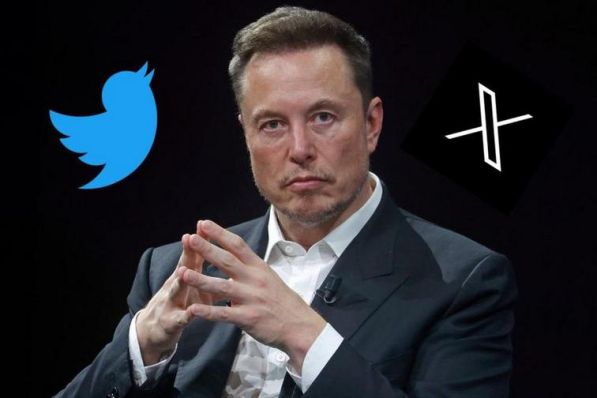Selecting Colors for Various States
When designing interfaces, websites, or any visual medium, the selection of colors is crucial, not just for aesthetic appeal but also for conveying different states that guide user interaction and comprehension. Colors can effectively signal actions, changes, or the status of a process, such as red for errors, green for success, or blue for ongoing processes.
This technique is widely used in UI/UX design to enhance usability and ensure a coherent user experience. Understanding how to choose the right colors for various states involves a blend of color theory, psychology, and design principles, each playing a vital role in how end-users perceive and interact with digital environments.

In the realm of user interface (UI) design, “states” refer to the various conditions or modes that an element of the interface might be in at any given time. These states are critical to providing visual feedback to users about their interactions with a digital product. Common states include normal, hover, focused, active, disabled, and loading. Each state provides unique visual cues that inform users about the availability of interactive elements, the effects of their actions, and the status of ongoing processes.
Properly defining and designing for these states can greatly enhance the intuitiveness and efficiency of user interactions, making it essential for designers to understand and implement them effectively in their work.
2.1 Hover State
The Hover state is activated when a user hovers their cursor over an interactive element. Choosing a color for this state often involves a subtle change to indicate interactivity. Consider lightening or darkening the base color, or introducing a slight tint to create a visual cue that the element is interactive.
2.2 Active State
The Active state signifies that an element is currently being interacted with. This state is commonly triggered when a user clicks or taps on a button. Choose a color that maintains a visual connection with the base color but adds a noticeable change. This could involve a slight color shift or introducing a border to visually confirm the user’s action.
2.3 Press State
The Press state is activated in response to a user pressing down on an element. This state often involves a subtle darkening or shadow effect, simulating the visual feedback of pressing a physical button. The color should convey a sense of depth and responsiveness, providing immediate feedback to the user’s action.
2.4 Disabled State
The Disabled state indicates that an element is temporarily inactive or unavailable. Choosing an appropriate color for this state is essential to communicate its disabled status. Typically, desaturating the color or using a muted tone helps convey that the element is not currently interactive. Additionally, consider adjusting opacity to further visually distinguish disabled elements.
Determining Shades for Consistency
Determining the right shades for consistency in design is a fundamental aspect of creating a visually cohesive and effective user interface (UI). Consistency in color shades across a digital platform ensures that users have a seamless experience, reducing cognitive load and reinforcing brand identity. When colors are consistent, users can quickly learn and understand the interface’s visual language, which increases usability and accessibility. This approach involves careful selection of a primary color palette and its shades, which are used strategically throughout the UI to maintain harmony and balance. By standardizing shades, designers create a predictable and reliable environment that enhances user engagement and trust.
3.1 Maintain Consistency Across States
While selecting colors for different states, it’s crucial to maintain consistency within the overall color scheme. Consistency fosters a cohesive and polished look, contributing to a seamless user experience. Use shades that align with the base color to create a harmonious transition between states.
3.2 Consider User Feedback
When determining shades, consider user feedback and preferences. Conduct usability testing to understand how users respond to color changes in different states. Their feedback can provide valuable insights into whether the chosen colors effectively convey interactivity and enhance the overall user experience.
Tools and Resources for Color Selection
Choosing the right colors for a design project is both an art and a science, and having the right tools and resources at your disposal can significantly streamline the process. These tools range from color wheel applications and palette generators to more advanced software that can analyze contrast ratios and ensure accessibility standards are met. Resources like color pickers and generators, psychological color maps, and contrast checkers can help designers understand the implications of their color choices.
Together, these tools and resources empower designers to create visually appealing, cohesive, and user-friendly designs by facilitating smart color decisions that align with both aesthetic goals and functional requirements.
4.1 Color Pickers and Generators
Utilize online color pickers and generators to experiment with different color combinations. Tools like Adobe Color Wheel or Coolors can help you discover complementary shades and ensure that your chosen palette remains visually appealing and consistent across various states.
4.2 Contrast Checkers
To enhance accessibility, use contrast checkers to ensure that your color choices meet the necessary standards. Tools such as WebAIM’s Contrast Checker can help you verify that your color combinations maintain sufficient contrast for users with visual impairments.

Conclusion
Mastering the art of selecting colors for different states in UI design involves a combination of creativity, user-centered thinking, and attention to detail. By understanding the significance of each state and choosing colors that provide clear visual feedback, designers can create interfaces that are both aesthetically pleasing and user-friendly. Experiment with color palettes, consider user preferences, and leverage online tools to refine your color choices, ensuring a seamless and engaging user interaction in every state.
Related Posts